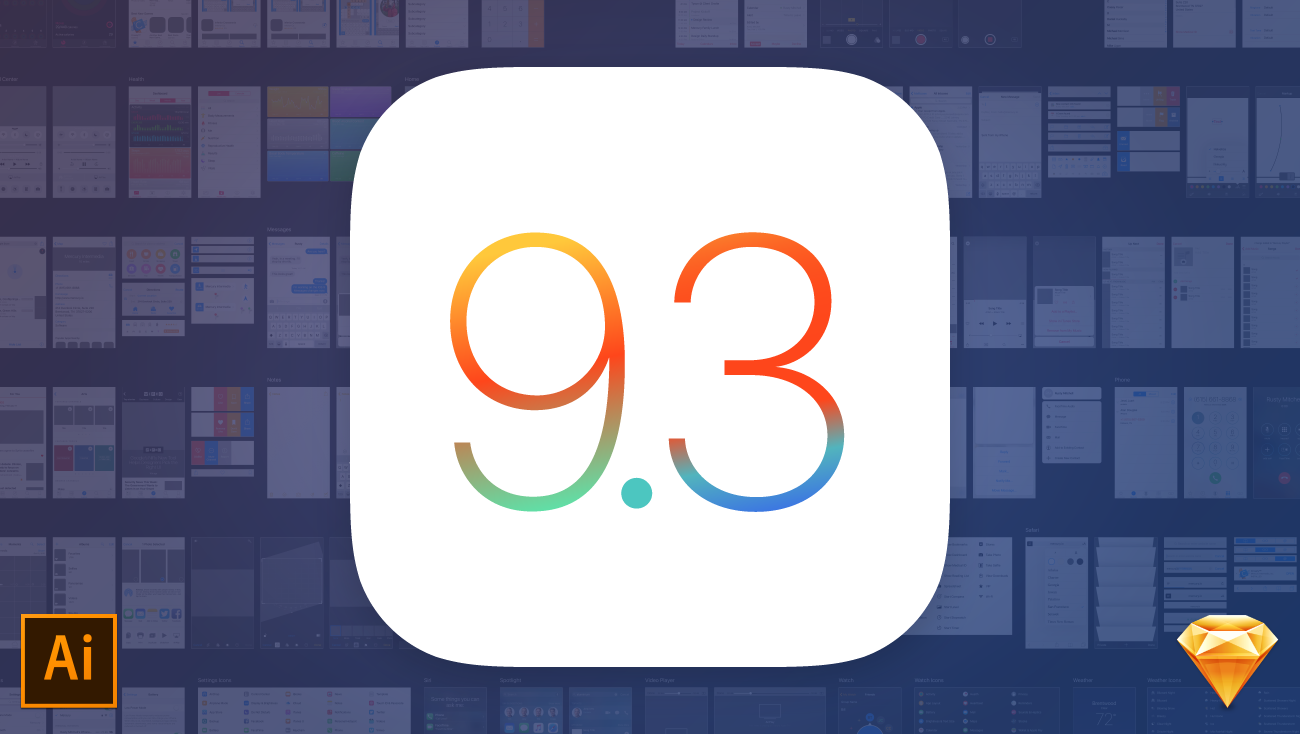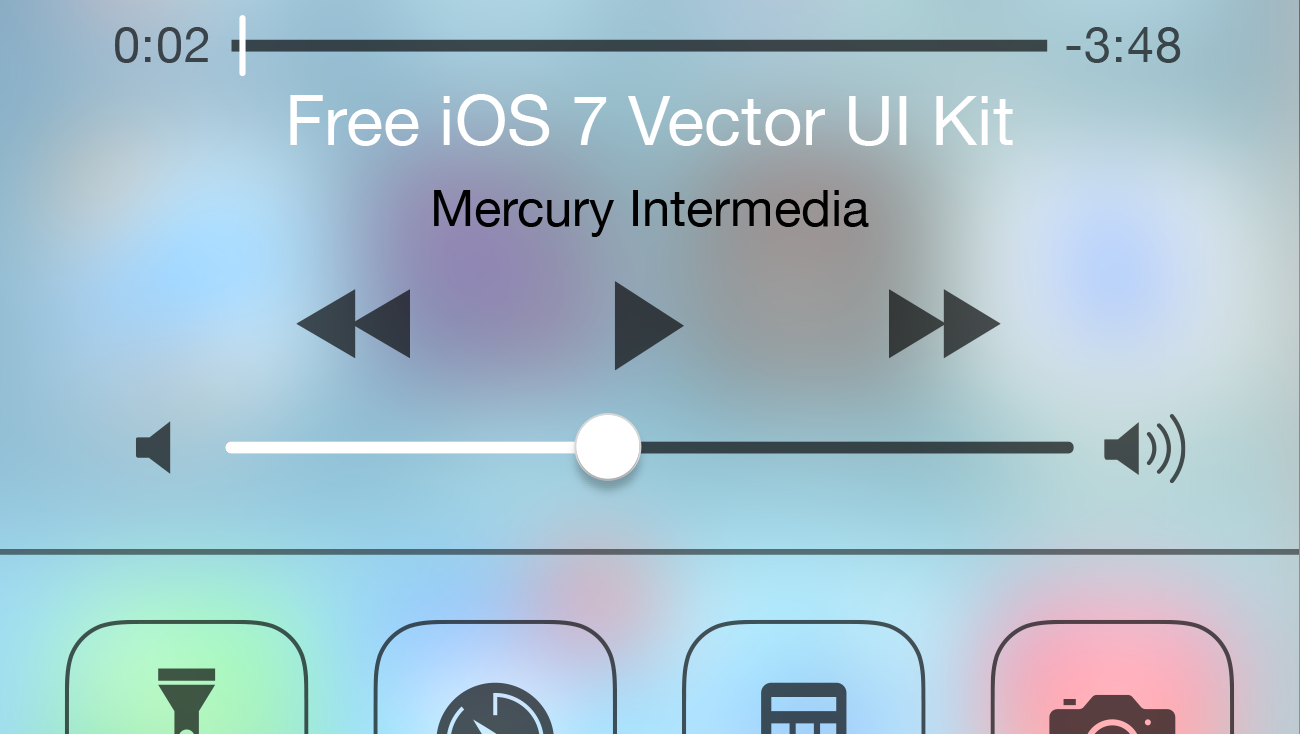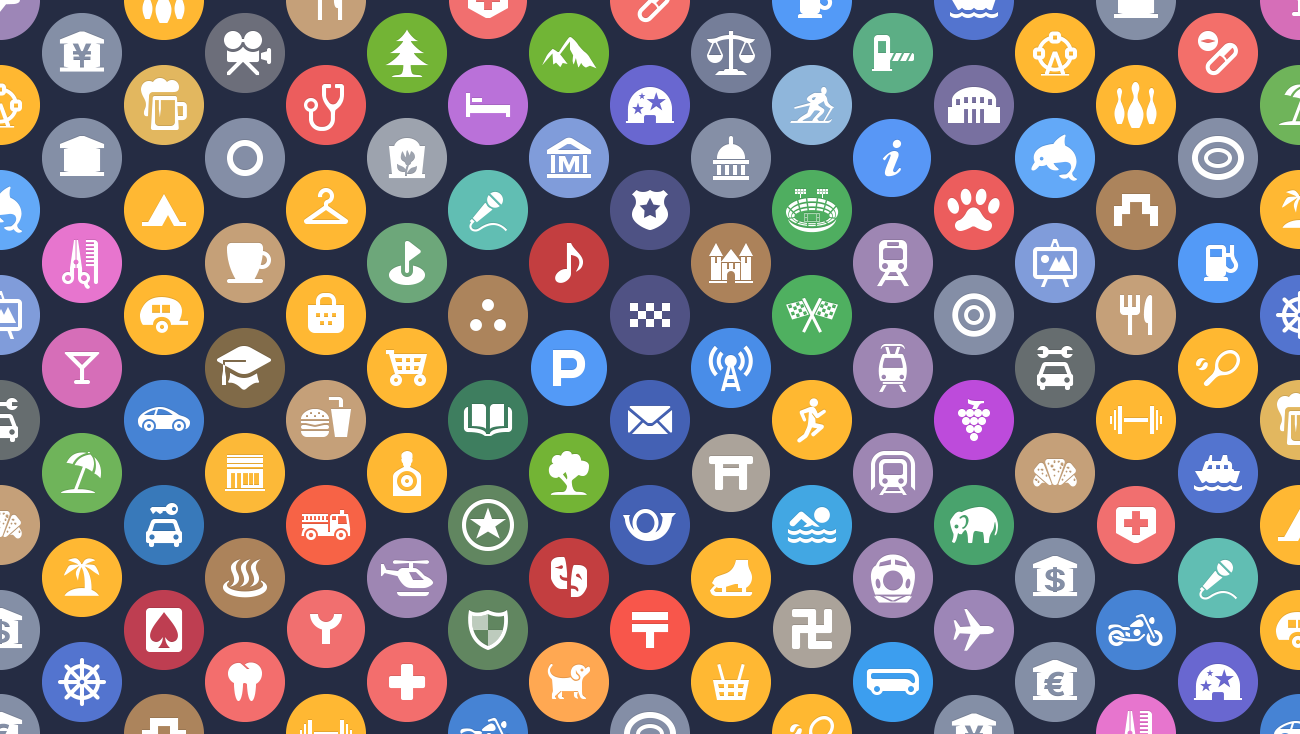
In our iOS 8 UI Kit for Illustrator post, I mentioned becoming obsessed with finding all of Apple’s new Spotlight Location icons. I was excited to discover these icons because they are the first large-scale generalized set of pictograms created by Apple, and I was curious to see the depth of the set and how harmonious it is when viewed together. To date I’ve been able to locate 96 of these icons, but there are a few that I have seen in Maps that I haven’t been able to trigger in Spotlight. I’m sure there are still others that I have yet to find at all. In this post, I want to take a moment to highlight a little about the icons and then — since you can only search Spotlight for nearby locations — give some instructions on how to create a GPX file and use Xcode’s handy Simulate Location feature to search for location types that may not be available near you.
About Apple’s location icons
In iOS 6, Apple moved away from Google as their map data provider and started using small versions of the current location icons in the updated Maps app. These icons are presented on the map to callout various types of landmarks and businesses. Prior to iOS 6, many of these same locations were identified in Maps, but the icons used were smaller, and you couldn’t tap the icons to get more information about the location. Though the presentation of the icons changed slightly with iOS 7, the purpose and functionality of these icons has remained the same since iOS 6.

iOS 8 Spotlight enhancements
In iOS 8 Apple introduced an overhaul of Spotlight, the system-wide search functionality that is accessible by swiping down from the Springboard. iOS 8 expanded the functionality of Spotlight beyond content on your device to include several new external sources, which you can read more about on Apple’s What’s New in Spotlight page. (These same features are available in OS X as of Yosemite as well.)
One of the new Spotlight search features is the ability to locate nearby places. These location results use a larger version of the location icons used in Maps to identify these places.

This new Spotlight functionality can be really handy. For example, if you have an emergency and need to find the closest hospital, activating Spotlight search and typing in “hospital” will present the closest medical center with its name, address, and phone number. Tapping this item in Spotlight will pull up the Maps detail modal for that location so you can quickly call or get directions. And it can be just as handy to find the closest pizza joint or to search for nearby locations by name.
Finding nearby Spotlight location icons
If you live in or near a large city, you shouldn’t have much trouble finding the majority of the icons in the set by searching for local businesses or using the category names listed in our UI kit.
A few icons such as Banks & Credit Unions, Fire Departments, Military Bases, Police Departments, and Post Offices are different based on familiar iconography for a particular country.

Post offices in Australia and Germany, for example, are indicated by a post horn instead of the envelope that those of us in the United States are more familiar with. The post horn was once used to signal the arrival or departure of a postal rider or mail coach in European countries, and it holds enough significance to also be denoted in Unicode as U+1F4EF as well as have two Emoji associated with it (the horn itself as well as a Post Office building).

The Hospitals icon sometimes changes based on dominant religious affiliations in the region. Middle Eastern countries with strong Muslim ties use a crescent moon instead of the cross to call out medical facilities while Israel uses the star of David because of its important symbolic meaning to the Jewish community. By the way, although I have seen the crescent moon and star of David icons used in Maps for Hospitals, I haven’t been able to trigger them using Spotlight.

Some location categories are tied to their environment. For example, since Nashville, Tennessee is landlocked, devoid of mountains, and lacks an aquarium, there are no results when searching for sailing, mountains, or aquariums.
Then there is Japan
There were many icons that I was only able to find in Japan. For those of you familiar with how much more detail typically appears on Japanese maps, this is pretty unsurprising. Unlike maps in the rest of the world, Japan’s maps call out every traffic light and have special branded icons for some businesses such as 7-Eleven, Lawson, FamilyMart, Starbucks, and several others. Honestly, I don’t know why Japan’s maps are more detailed, though I assume it likely is simply a result of better data coming from Japan’s map data provider.

As for Apple’s location icons, I was only able to locate Castles, City Halls, Convenience Stores, Day Spas & Hot Springs, Heliports, Landmarks & Historical Buildings, Lighthouses (only seen in Maps), Planetariums, Prefectural Offices, Shrines, Temples, Tours, and Ward Offices in Japan. Several of these icons (Castles, City Halls, Day Spas & Hot Springs, Landmarks & Historical Buildings, Prefectural Offices, Shrines, Temples, and Ward Offices along with Japan’s Fire Department and Hospitals) are based on the official mapping symbols of the Geospatial Information Authority of Japan (GSI), the national institution responsible for surveying and mapping Japan.

One last thing while we are discussing Japan. The swastika — or manji as it is known in Japan — is used to represent Buddhist Temples. The manji is an important religious and cultural symbol with strong ties to Hinduism and Buddhism. It doesn’t hold the same Nazi-affiliated stigma as it does in Western culture.
Inconsistencies
There are some icons with duplicates that aren’t really explainable and a few inconsistencies. The second Beaches icon is much more rare for example, but I really can’t decipher why two are necessary. Campgrounds has two icons, though I’ve only seen the second one in remote areas of Japan and the icons are pretty much interchangeable. (Both Campgrounds icons are used in Japan, by the way.)

The castle-like third Public Services & Government icon is used for some castles in Europe but represents prisons in the United States. Multiple icons are used to represent Stadiums & Arenas as well. The first Stadiums & Arenas icon is the most common, with the second being used for some — but not all — raceways, and the third used to represent what I assume are public fitness arenas in Japan. Train Stations are represented by four icons. The first two are used throughout the United States to distinguish between trains and light rails, but the third which appears to best represent a subway system is only used for the London Underground, and the fourth only to denote Japan’s high-speed Shinkansen railway.
Finally, because the panda is native to south central China and is viewed internationally as a Chinese national emblem, the Beijing Zoo icon is noted by a panda instead of the elephant used for other zoos around the world.

Simulating other locations with Xcode
I initially discovered that there were more icons other than the ones I could find in the Nashville area simply by moving around large cities like New York and San Francisco in the Maps app. But even after finding new location categories, because Apple limits Spotlight location results to places that are nearby, searching for these places in Spotlight produced no results. After a bit of digging I stumbled across Nick Arnott’s post Using Xcode to Test Location Services, and realized I could take this approach to trick my iOS device into thinking that I was traveling the world from the cozy comfort of my desk.
If you are an iOS developer and have Xcode installed, all you need to do is create a new iOS Application Project (I created a Single View Application named Locations), set your application’s Location to your connected iOS device, and build and run your new app on your device. Once the application is built and running on your iPhone or iPad, go to the Debug menu in Xcode on your computer and select the Simulate Location option. Within Simulate Location, you will find a set of twelve default locations provided by Apple to choose from.
Once you select one of these locations, open the Maps app on your iOS device and tap the Current Location icon in the bottom left hand corner to confirm that your device has properly applied your simulated location. If everything checks out correctly in Maps, you can go back to the Springboard and start searching within Spotlight now for locations near your simulated city.
You can add additional locations in Xcode as well. If you want to add your own locations, you’ll need to create a GPX (GPS Exchange Format) file for each new location and associate these files with your Project. You can do this by creating a GPX file in your text editor of choice, naming it with the .gpx file extension, and then adding it via the “Add GPX File to Project…” option under Debug>Simulate Location in Xcode or be creating a new Empty File in your project in Xcode and naming the file with the .gpx extension and adding the GPX file info.
The GPX file itself is pretty straight forward and looks like this:
<gpx>
<wpt lat="33.3250" lon="44.4220"></wpt>
</gpx>The unique info you’ll need for each location is its latitude and longitude, and you’ll need to adjust the lat and lon numbers listed above for each new GPX location file you create. I used a now defunct site to find the coordinates I needed, but there are several ways to look up a locations latitude and longitude.
Wrapping up
With a few exceptions, Apple’s location icons work fairly well as a unified set. Some icons such as Bakeries, Convenience Stores, and the primary Stadiums icon are a bit too complex when compared to the overall set, and the transparency used in the secondary Military shield icon feels out of place.

Apple also attempts but struggles to categorize types of locations by the color of the background used with each icon. The color set is fairly robust with at least 46 shades and there are clear inconsistencies in the way these colors are sometimes used. For example, the golden yellow icon background is used for shopping as well as recreational and sports-related locations.
However, I want to avoid being overly critical of the set. Taking on an icon set of this complexity, especially one that needs to be understood around the world and also has to read at the minuscule size required in the Maps app is a huge undertaking that Apple should be commended for.
If you happen to find any of Apple’s location icons in Spotlight that I haven’t included in our iOS 8 UI kit, shoot us a message @mercury on Twitter or send us an email at hello@mercury.io.